Set Email Template
- On Dashboard click on the settings icon on the top right corner, as illustrated in the image below.

- You will be directed to the Business Settings page. Locate and select "Invoice Form Settings" in ORGANISATION PROFILE Section.

- Within the invoice form settings, Choose "Email Templates" Tab.
- You will be directed to the list of forms for which email templates can be customized.Double-click on the form for which you want to customize the email template.
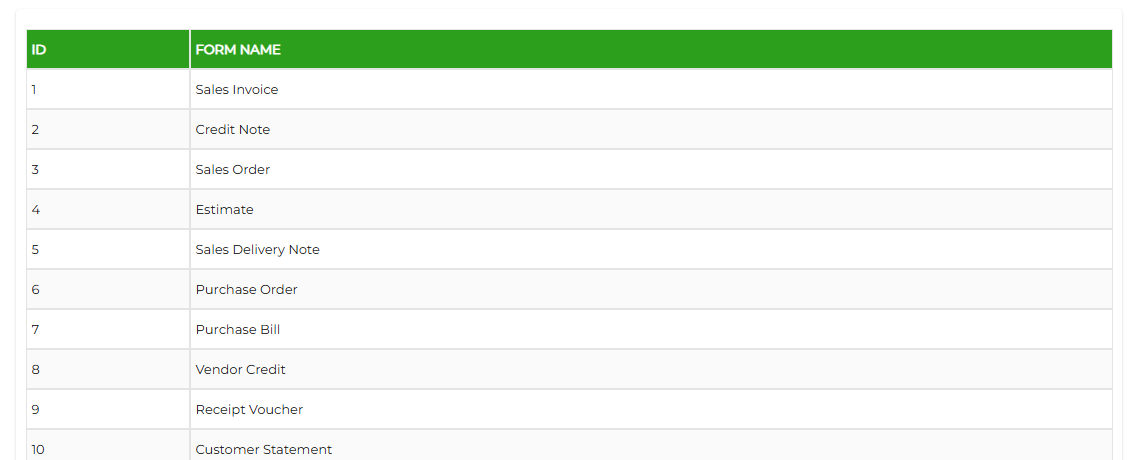
- The Email Template form will open. Set the Subject, Body, and other details as required.
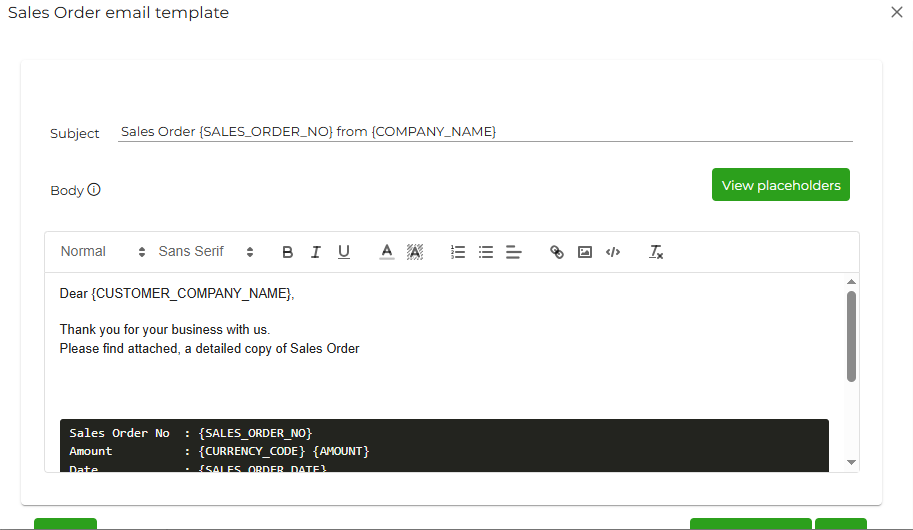
- To add any dynamic field (for example: invoice number, amount, customer name, etc.), click on the "View Placeholders" button.
- A list of applicable fields will be displayed with a copy option. Copy the desired field and paste it into the subject or body where you want the data to appear.
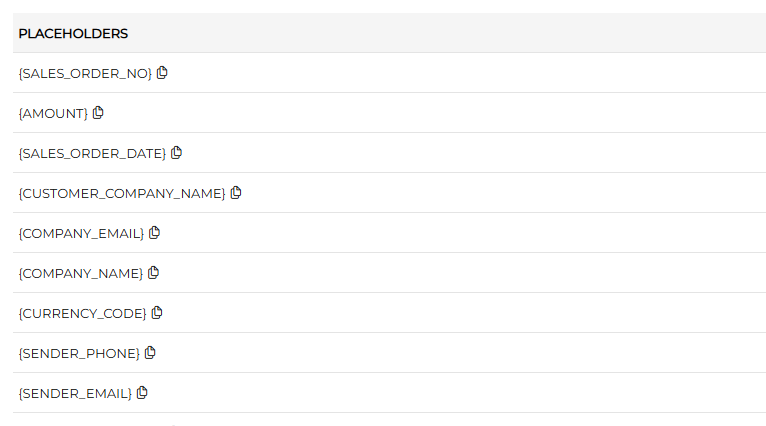
- After completing the changes, click on Save.
Note ! If you want to reset the template back to its original version, click on Reset to Default button.
Was this article helpful?
That’s Great!
Thank you for your feedback
Sorry! We couldn't be helpful
Thank you for your feedback
Feedback sent
We appreciate your effort and will try to fix the article



